Any user who browses the internet has faced a 404 error at some point.
It is a common scenario that you click on a URL to visit a web page and end up getting a message that the page cannot be found.
Yes! That is frustrating.
What Are 404 Errors?
Error 404 is an HTTP status code generated due to some issues on the client side. The error shows that the website URL requested by the user could not be found on the server.
A 404 error reflects that the website server is reachable, but the specific web page is showing the 404 page not found.
How Does the 404 Error Appear on Page?
404 error appears in many different forms depending on the website’s customization and your browser. The following are the most common forms of 404 status codes.
- Error 404. The page you’re looking for can’t be found.
- 404 Error

- 404 Redirect
- 404 website not found
- The requested URL [URL] was not found on this server.

- 404 Page Not Found

- Error 404
- HTTP Error 404

- HTTP Status 404 Not Found
- Error 404 Not Found
- 404 File or Directory Not Found
- 404 Page Not Found
- HTTP 404 Not Found
The Causes Behind 404 Error
When the browser connects and sends a request to the server, but the server can’t find the requested URL, a 404 error takes place. The following are the main reasons causing a 404 page not found error.
Wrong URL
If you mistype the link into the browser’s address bar, then the server will not be able to find the requested link or URL and it will show a 404 error.
Page Moved or Removed
If the web page content has been deleted or moved to another URL without fixing the broken link, the server will show a 404 response code.
Caching
If your browser has cached the 404 error page, it may continue showing you a 404 status code while others can see the actual page content.
DNS Settings
If the domain points to a wrong DNS address, the server will send a 404 status code.
Missing Assets
If any asset like image, javascript, or CNS is missing, it can cause a 404 response code.
Types of 404 Errors
There are two types of 404 errors.
Hard 404 Errors
The 404 status codes you find while browsing a website are hard 404 errors. The hard 404 status codes are generated due to some issues on the client side.
Soft 404 Errors
Soft 404 errors are trickier as they show 404 status code to the users but tell Google and other search engines that a page exists at that URL by returning a 200 OK status.
Site owners cannot find soft 404 errors unless Google Search Console sends them notifications.
It is essential to check the entire list of soft 404 errors, and the data limitations imposed by GSC can create obstacles.
However, you can follow the simple steps below and extract the full potential of your GSC by adding it to the RankWatch console,
- Log in to your RankWatch account and go to the dashboard.
- Click on the ‘Console’ tab.
- Select your Google search console account and profile..
- Add your GSC account to the RankWatch console.
How to Identify a 404 Error?
A thorough website audit is the only way to identify 404 errors.
You must choose the most accurate tool to perform a site audit, and the RankWatch Site Auditor is the best of the lot.
You only need to follow a few simple steps mentioned below,
- Log in to your RankWatch account and go to the dashboard.
- Click on the ‘Site Auditor’ tab and enter the domain of your website.
- Click the ‘submit’ button.
- The site auditor summary dashboard will instantly generate a detailed crawled report showing HTTP status code distribution chart and total site score.

- The HTTP status code distribution chart includes all the essential crawling stats like 200 pages, 301 redirects, failed URLs (404 errors), and many more.
- The issues found in the site score chart are distributed in three categories; high, medium, and low, depending on their type of criticality. It helps you decide which issues need to be addressed immediately.
- Scrolling down further will serve you the page depth of all your web pages.
- The tool also provides you with a page response time distribution chart showing the speed of all your URLs. You can easily identify the slow URLs and can start working on them to reduce the bounce rate.
- If you scroll down you will get the entire list of your non-indexable pages. This is crucial information and you need to re-work on these pages without delay.
However, in case you want to conduct an SEO analysis for a particular web page showing a 404 error, then RankWatch seo web page analyzer will be of great help. it showcases all of the above metrics, but only for a particular web page so that you can work on it immediately.
How to Solve 404 Not Found?
The following are the most effective ways to resolve 404 errors,
Restarting the Browser: Close your current browser window and open a new window. Check whether the error persists.
Clear Browser Cache: Removing all your browser data and history may resolve the 404 not found issue.
Recheck the Typed URL: Make sure that you did not mistype any URL character into the browser’s address bar.
Change the Window Mode: Close the normal window mode and try to open the URL using the incognito window mode. That may resolve the 404 response code, as incognito does not store cache and cookies.
Conclusion
Facing a 404 not found while browsing a website is the most frustrating thing for any user.
It may occur for various reasons, like typing a wrong URL, content being removed from the web page, your browser caching the 404 error page, the domain pointing to a wrong DNS address, or a missing asset.
Google search console can help you to detect soft 404 errors. Adding the RankWatch console with your GSC helps you to overcome Google’s data limitations.
An in-depth site audit is essential to identify all the 404 response codes on your website. You must choose the correct tool to conduct a thorough site audit.
 Community
Community



















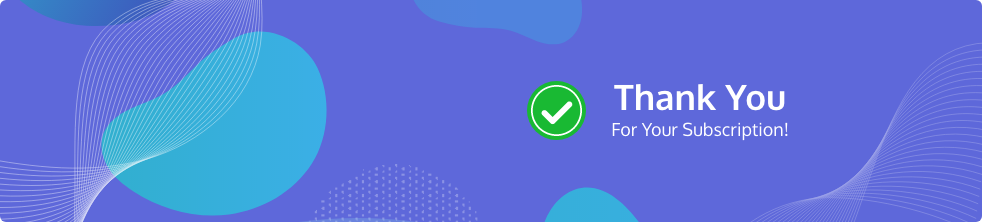


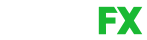



Share Your Thoughts