Beginning on July 1, 2023, the new version of Google Analytics called Google Analytics 4 will be the only version available to use. That’s right, GA4 will be our only option, while Universal Analytics (UA) will be deprecated. This is bad news for many of us who knew and loved Universal Analytics. But I’m happy to report there is good news about GA4.
Why I’m Writing About GA4
Hi. My name is Zack Duncan. I’m a digital marketing instructor and the President of a small SEO and web analytics company called Root and Branch.
Few people have been as negative as I have towards the new Google Analytics 4. I’ve found the rollout to be rushed, the communication from Google to be confusing, and the platform to be in many ways inferior to Universal Analytics.
I’ve written extensively on the subject of GA4, including a detailed comparison of GA4 vs. UA and the blog shown below detailing some of the shortcomings of GA4. Just search for “ga4 problems” in Google, and you should see it!
But I’m writing today because I think I may have been too critical of GA4. After years of learning and slowly getting comfortable with the platform, I am glad to report that there is good news about GA4!
Let’s explore 3 of those reasons to be excited as we look forward to GA4 fully replacing UA.
Some Event Tracking is Much Easier in GA4 than UA
You may have heard that the data model is completely different in GA4 compared to UA. This is one of the most important things to know about GA4.
In UA web interactions could be collected as multiple “hit types” that were processed and sent to Google Analytics. One of those hit types was called the “event” hit type, and it included things like clicks, scrolls, file downloads, video plays, and more. With Universal Analytics, the only way to create “event tracking” to measure these events was with the help of Google Tag Manager. This was beyond the abilities of many and these important events went unrecorded.
In GA4, all hit types are event types. Check it out in the comparison table below. The data model is entirely event-based. This poses some challenges in some areas, but it’s a clear win in the area of event tracking.
Since all web interactions are recorded as hits in GA4, some of the more advanced web interactions like clicks and scrolls can be tracked automatically instead of with custom tags in Google Tag Manager.
The key is something called enhanced measurement events.
Enhanced Measurement Events
Enhanced measurement events can be toggled on or off in your GA4 setting with the click of a button. Check them out below. This is the current configuration for the Root and Branch site. As you can see, outbound link clicks, site search, video engagement, and file downloads are all turned on for tracking.
With that selection, my GA4 property will now collect this important event data. The comparable setup process for a Universal Analytics would have been significantly more complex and time consuming. This is a clear win for GA4 and some very good news indeed!
Please note that there are some things about GA4 events that can be confusing. Specifically, it’s worth knowing how custom events in GA4 compare to UA and the role that event parameters and custom dimensions play in reviewing your GA4 events. If that sounds like it could be helpful, I’d recommend this guide to GA4 events for future reading.
Easier Setup vs. UA for Cross Domain and Cross Subdomain Tracking
For anyone who struggled with setting up cross domain tracking or cross subdomain tracking in Universal Analytics, there is great news to share about GA4.
If you have multiple domains that your visitors navigate between during a single journey you likely want to track each visitor as they move throughout your sites. This kind of unified tracking is impossible without cross domain tracking. As you can see in the image below, Google Analytics will default to tracking a single visitor as two people as he moves across domains. The solution is cross domain tracking.
In the days of Universal Analytics, cross domain tracking was a massive pain! It was complicated and complex and the source of many headaches.
With GA4, you can do this easily. Simply go to manage your tag settings in the Admin section, and you’ll see an option to “Configure your domains”. Check it out below second from the top.
From there, all you need to do is enter your other domains that you’ll want to include in your cross domain tracking. Those other domains will also need to have the same GA4 configuration tag on them. That’s it!
You can watch a video tutorial on the Root and Branch group YouTube channel or read this Google support article, but there’s no need if you can follow those two simple steps.
Headache removed! Problem solved! Thanks for the good news Google Analytics 4.
But What About Cross Subdomain Tracking?
Do you have multiple subdomains on your site? Perhaps you have a site structure like mysite.com as well as blog.mysite.com and resources.mysite.com. Without cross subdomain tracking, Universal Analytics won’t be able to track a unified visitor journey. And cross subdomain tracking is arguably more complicated to set up than cross domain tracking in UA. Ugh!
There is even better news here in GA4. Cross subdomain tracking happens automatically. That’s right, there is nothing you need to do to set it up. It’s one of the ways that GA4 lives up to its promise to provide a more unified view of user journeys.
FREE Google BigQuery Connection
Google BigQuery is a fully managed “data warehouse” that can help to manage data from multiple sources. What’s a data warehouse? It’s simply a database where you can combine data from places like Google Analytics 4, Google Ads, Facebook Ads, and more. From there, you can query the database to answer questions.
In the days of Universal Analytics, a connection to Google BigQuery was only available with a paid subscription to Google Analytics 360. But with GA4 that connection is free!
This is something that will be most beneficial to more technical marketers, but there are undeniable benefits.
For example, this connection allows you to merge raw GA4 data with other data sources and you can get 100% access to the unsampled GA4 data. You can also pair it with Google Data Studio (now called Looker) or other data visualization platforms to build reports.
How Do I Set Up the Google BigQuery Connection?
In fairness, this does involve a multi-step approach. Here they are:
- Create a Google Cloud account (if you don’t already have one)
- Create a Google Cloud project for BigQuery
- Integrate your GA4 Property with your BigQuery project ID
There’s a free guide on the YouTube channel if you need help. Step 3 is a fast one and begins with hitting the “BigQuery Links” button below in the GA4 Admin section.
Happy BigQuery connecting to you!
GA4 Can Be Hard But There is Good News!
Google Analytics 4 is definitely a big change compared to UA. But I hope these 3 pieces of good news have helped provide a little enthusiasm for the new platform.
A little excitement doesn’t hurt as we all look forward to 2023 when GA4 will eventually be the new reality for all of us.
Good luck out there!
 Community
Community











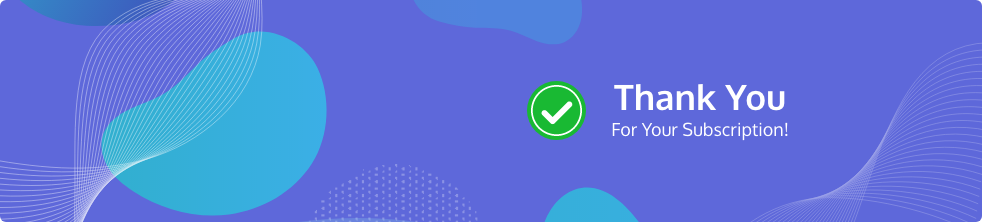


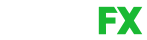



Share Your Thoughts