Using Google Keyword Planner for Keyword Research
Google keyword planner is a free keyword tool that provides an insight into the keyword database of Google. As we all know, billions of searches are answered by Google Search Engine every minute. It crawls the digital content available on the internet and indexes them contextually into its database according to schemas and protocols.
Keyword Planner tool is the perfect way to plan your Google Ads Campaign and SEO. While this tool is used mostly to plan your Google Ads campaign, its relevance in SEO has been underrated.
Let us clarify our objective before we start understanding how this tool works. Our objective is to discover relevant search terms, which can help boost a site's traffic and conversion rate.
Keyword Planner has a suite of features that can help you:
Identify your existing keyword's popularity;
Create hundreds of keyword combinations in mere seconds by filtering out your results, discovering keyword opportunities and a lot more.
In short- it's your Treasure Chest!
So, let's begin exploring it.
Why you should use Google Keyword Planner?
Advanced filter
Keyword Planner allows you to customize your results as per your needs, thus enabling you to exclude irrelevant and non-useful results.
Not just local, but hyper-local search
This tool gives you the option to examine keyword volume on a hyper-local basis. You can drill down through a local area to a more specific area, and find out the keyword volume associated with it.
It's free free free!
The best part is that it provides all these features and data free of cost.
How to use Google Keyword Planner for Keyword Research?
First, you need to create your Google account and sign in to Google Ads Keyword Planner tool.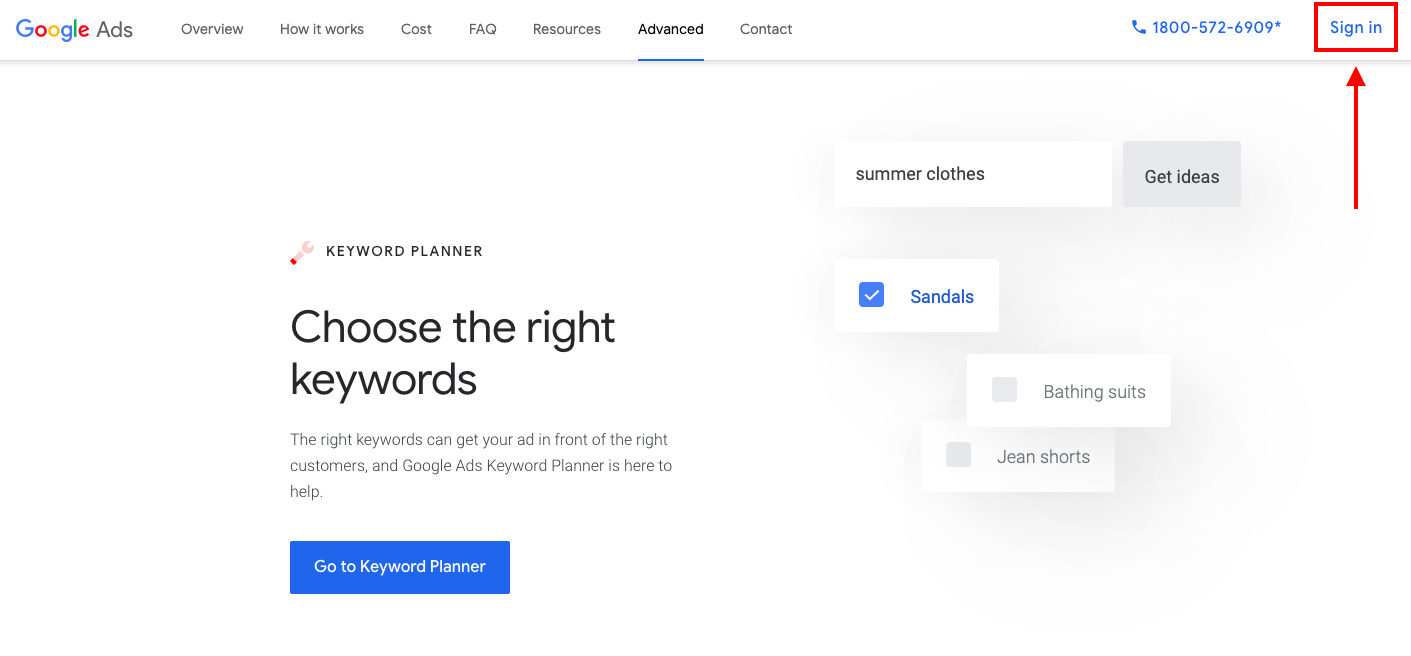
Don't worry. Sign up is a short and easy process. You need to put in some basic information and create your account.
After your account has been created, you will get redirected to the following window:

When on this window, you need to click on “Tools”.
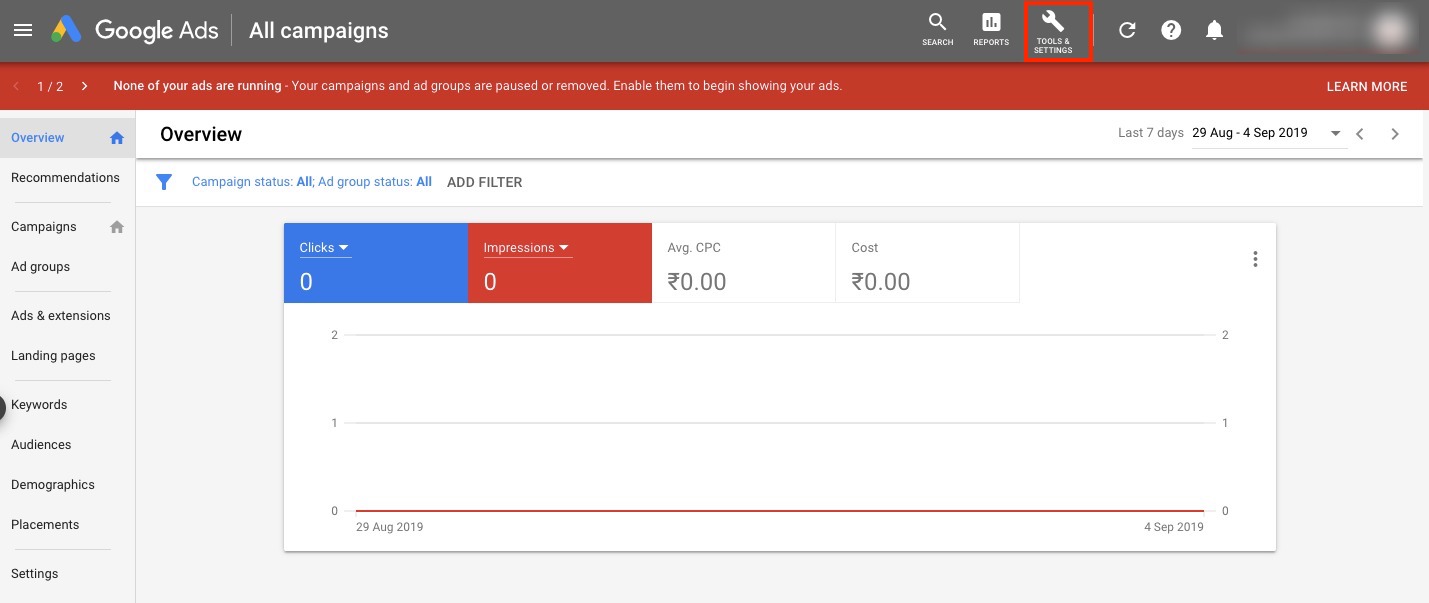
This will trigger open a window that has a wide variety of tools listed under five separate categories. You need to click on ‘Keyword Planner’ under the ‘Planning’ category.

This will give you two options to choose from:
1. Discover new keywords
2. Get search volume and forecasts
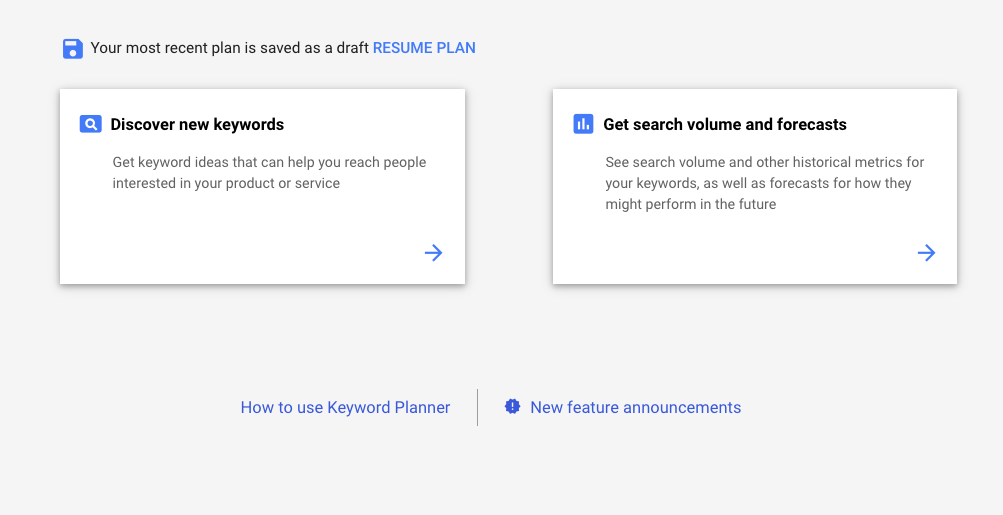
These are two primary segments that you’ll find inside Google Keyword Planner. So, let’s go through each of them in detail:
1. Discover new keywords:
To perform any keyword related research with keyword planner, you need to specify some search terms. Google has a vast collection of keyword, which sparks the possibility that it may not understand you well if you write generic keywords.
For example, if you own a Car Renting business and your website is CarOnRent.com, then the keyword you should enter is ‘Car On Rent’, ‘Rent Cars’, or ‘Renting Cars’. You have to use variations other than just using the term ‘cars’.

You can use your website as a source of keywords as well.

This way, you can direct Google to drill down and figure out better matching keywords.
Targeting, customizing, and filtering your results
Targeting
Just as you click on ‘Get results’ after entering the appropriate keywords, you will face this window.

Here, you will find keyword ideas relevant to your entered search terms. But you need to narrow down the results even further for better targeting. To do that, you need to focus on the top section of the page.

Now, let’s go through each of these in detail:
Locations
By selecting a location, we indicate that our targeted searches need to originate from a defined location. You can choose multiple locations, enter cities, towns, regions, territories, country or any other geographic detail; by default, Google will consider your research worldwide (unless the location of your device is open).Language
Similar to Location, you can target your research for a particular language or multiple languages as well. Google will show you the terms used in searches based on your specified language. Google considers all the languages in your search criteria as default. So, if your target location is specified as Spain, then you would want to select the target language as “Spanish”.Search Engines
Here you will see two options:
Google Search
Google search means you want to research upon keywords entered in Google Search.Google and Search Partners
Google and Search Partners include Google search sites and non-Google search sites (like AOL) that partner with Google to show relevant search results.
Custom
You can specify the period based on which you need the keyword data. If you want the keyword ideas that were most popular during the last 12 or 24 months, you can narrow it down using this section. You can also narrow down the list even further by adding custom start and end date.
Customizing and filtering your results:
Google Keyword Planner provides you with several filters that can help you narrow down the vast list of keywords into the most relevant ones for your content. These filters can help you regulate CTR and your pre-campaign budget.
To access those filters, click on ‘Add Filter’.

This will trigger open the list of filters.

Let’s discuss the purpose of each filter briefly.
Keyword text
You can use this filter to inform keyword planner that you ONLY want keyword ideas that have the specified text in common.
For instance, your company provides cars on rent, so you want search terms that should contain a particular keyword.

Once you specify that the keyword ideas should contain ‘rental car’ and click on ‘Apply’, the tool will provide you with search terms inclusive of the keyword ‘rental car’.

Similarly, if you want to exclude the search terms with ‘rental car’ in them, you can select does not contain and click ‘Apply’.

After executing that command, you will be presented with a list of keywords without the term ‘rental car’.

Competition
You can filter down to the keywords with ‘high’, ‘medium’, or ‘low’ competition.

This data reveals only the competition of a keyword in Google Ads and does not specify how competitive a keyword is in terms of organic rankings.
Ad impression share
This filter is associated with your Google Ads as well. It has NO connection with SEO. But if you still want to read about it, you can refer to the Google Support blog about impression share.
Top of the page bid
If you want keywords that have a higher probability of generating more leads and conversions, then you should use this filter. You can use the ‘high range’ filter to shortlist the keywords with commercial intent. However, if you want to do the opposite and filter out those keywords, you can use the ‘low range’ filter.
Exclude keywords in my account
This filter is used to exclude the keywords that you are bidding for already.
Exclude adult ideas
Sometimes adult keywords also get recorded in the keyword ideas. You can use this filter to exclude them from the list.
Exclude keywords in my plan
Every keyword from the list that is included in your plan already can be filtered out using this filter.
Competitions (indexed value)
This filter will show you how competitive ad placement is for a particular keyword based on your specified location and search network.
Google uses this formula to calculate Competitions (indexed value):
Number of ad slots filled / the total number of ad slots available
Organic impression share
If you want to check how many times your site pops up for a particular keyword, you can do so by selecting ‘organic impression share’.
Organic average position
The organic average position provides you data associated with your rankings in the SERPs. It informs you about your site’s average position for each keyword.
Understanding the result page
Now, this is the part where your analyzing power comes in. Let’s break the section into simpler and smaller fragments for a better understanding.
Here’s how the result page will look like, after you’ve added the keywords and applied the necessary filters.

On the left-hand side, you have a menu for easy navigation. In this menu, we are concerned with only two sections:
Keyword ideas
Grouped ideas
Unless you want to run a Google Ads Campaign, then you have to visit the other sections as well.
1. Keyword ideas
Ever since the beginning, we have been working in this section. All the filters are applied in this category and you’ll find all the keyword ideas under it as well. What’s new here is the ‘Grouped ideas’ section, so let’s discuss about it.
2. Grouped ideas
Grouped ideas are keywords ideas contextually grouped. It is Google's attempt to give you a broader view, and divide/categorize your keyword list into bigger groups. The title of each group will inform you about the types of keywords included in it.

Now, before starting with how to find keywords through this result page, let's see what does some specific terms on this result page (which are significant for you) mean:
Note: These terms are the same for 'Grouped ideas' section as well.

Keyword (by relevance)
This is a list of keywords that Google thinks are relevant to the keyword/product name you entered. You have an entire list of keyword suggestions here.
Average monthly searches
This column shows the average searches conducted monthly for a particular keyword. For example, 'best-used cars' is searched for an average of 27000 times in a month.
Competition
It reflects whether that particular keyword has high, medium or low competition (in terms of its advertisers).
Note: Other terms like 'Ad impression share' and 'Top of page bid' have been described above in brief.
However, since we are using keyword planner for SEO, you should focus on the average monthly search figures.
How to take keywords from Google Keyword Planner?
After learning about these terms, let us start with understanding how you can take keywords from the keyword planner. This will enable you to understand and plan your site's SEO.
Now, you have two options from where you can search for your keywords:
Grouped ideas
Keyword ideas
Let's get to them one by one.
By clicking on Grouped ideas, you get the following result:

Here, you can see that next to every group some number is written. These are 'keyword categories', and the numbers next to them denotes how many keywords fall under a particular category.
If you like a particular category, you can click on that, and select a keyword that you think is useful or relevant.

Now, once you have got an idea of keywords through Grouped ideas, you can click on Keyword ideas:

When you click on Keyword ideas, you will get a list of keyword suggestions along with the average monthly searches for each keyword. You can choose as many as you want!
Exporting data: Downloading the keywords; the end task:
Google provides you with two easy ways to download your researched data:
You can download the entire list of keywords.
You can select certain keywords/keyword phrases and make a custom list and copy them to an excel sheet.
To download the report, click on ‘Download Keyword Ideas’.

2. Get search volume and forecasts:
Coming to the second feature of Google keyword planner. This feature is useful when you have your own list of keywords, and you want to know their search volume.

You can enter the keywords manually or can even upload your file of keywords by clicking on the choose file option.
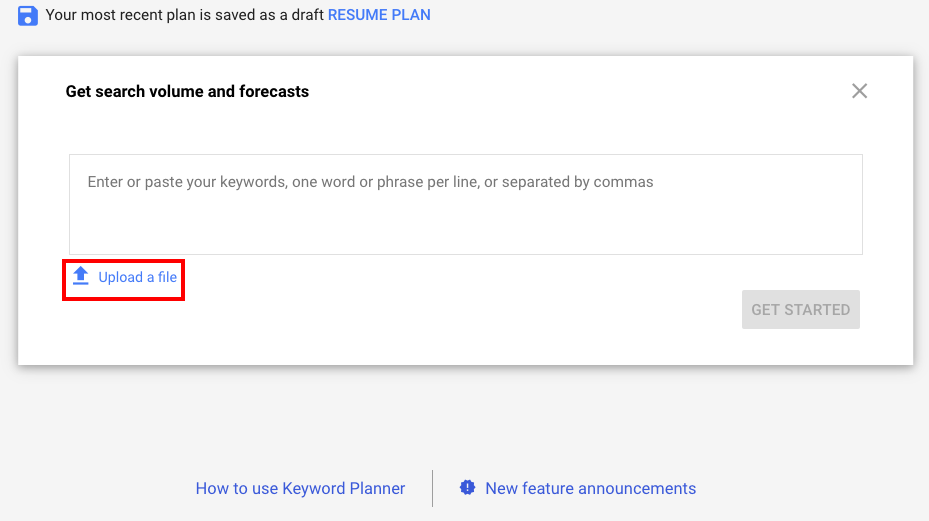
Once you are done with entering the keywords or uploading a file, you can click on ‘Get Started’.

Now, you have data on all the keywords that you have submitted. You can use this feature of the Google Keyword Planner to know about the search volume for your keywords extracted from other sources like a keyword research tool.
You can check the clicks they receive and impressions as well. Based on this information and keyword data provided by keyword ideas, you can create a final list of keywords that can generate the best results for your site's SEO.
Google Keyword Planner is any day a great tool to get keyword suggestions for your business.
As of now, we have insights into how Google Keyword Planner can be used to satisfy your SEO needs; and I hope it is very much clear to you.
But if you still have any query, write down your comments below.


Comments
It’s actually a great and useful piece of info.
I’m happy that you just shared this useful info
with us. Please stay us informed like this. Thank you for sharing.
by Jewel Rahman on : Fri, 10/02/2015 - 14:28